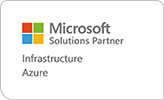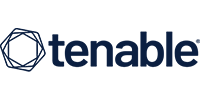Does your computer take a frustratingly long time to start in the morning? Or freeze in the middle of saving important documents? If the answer’s yes, don’t panic – you don’t have to buy a replacement device. Simple fixes can go a long way toward speeding up your computer, and improving your productivity. Since this is a request ActionPoint often receive, here’s some of the steps our IT support team take to keep our clients working at maximum speed.
-
Check which programs are the slowest
Monitoring which programs take up the most memory is the first step to speed up your PC. Open the Start Menu, and type Task Manager to get started. Click the top result, and select ‘More Details’ to see all the processes running on your device. Check the memory column to see if any are taking up too much space. If the top results are unnecessary, click the ‘End Task’ button. If they’re essential, but taking up too much space, contact your IT support to get to the bottom of the issue.
-
Use the cloud
Having too many files on your computer automatically slows it down. Fortunately, storing your data in the cloud is an easy way to free up disk space. Microsoft Azure is a fantastic option for this; allowing you to work faster and achieve more. The storage is completely secure, and allows you to access the files you need without slowing down your device.
-
Stop the start-up programs
Over time, devices take longer and longer to turn on. The main reason is start-up applications using too many resources. New programs often ask for permission to run automatically when you turn your computer on, and over time these add up. If you have a Windows device, stop this by clicking the upward arrow which displays the notification icons. Right-click the ones you don’t use, and select the settings menu. Once open, turn off the option to start automatically with Windows.
-
Scan for malware
Even the most comprehensive IT security solution isn’t fool proof. If an employee on your network inadvertently downloaded the wrong file, malware may have spread to your device. Since firewalls can’t keep out threats that were invited in, it’s important to scan your computer with an anti-virus programme. If you find any unwanted software, remove it to speed up your device.
-
Update regularly
Outstanding updates inevitably slow down your device. This is usually an easy fix, simply download the latest updates, or ask your IT support to do it for you. However, if the applications have reached their ‘end of life’ point, make sure to switch to newer programmes to continue working at maximum speed.
-
Archive your data
Have a bunch of files you haven’t used in months? Archive them to free up space on your device. Either migrate them to the cloud if you think you might need them in the future, or store them on an external hard drive. If your entire office is archiving data, the latter is the most cost effective business productivity solution. Just make sure not to lose the hard drive!
-
Disable web browser add-ons
If you have high-speed internet and it’s still running slow, add-ons are the most likely culprit. While one or two are unlikely to make a difference, multiple add-ons use more memory, causing your web browser to take longer to load. Increase the speed by going to your browser’s Extensions or Add-ons Manager and removing the non-essentials.
-
Upgrade your hardware
Taking these steps to speed up your device will only be beneficial if the original loading time was adequate. If you’re trying to run the latest software on a five-year-old device, it’s inevitably going to run slower than it would on new hardware. If a replacement isn’t an option, try replace your old hard drive with an SSD. These run much faster, allowing you to improve your productivity.
Ready to explore more productivity solutions?
For more business productivity solutions, contact ActionPoint today. Our expert business analysts are on hand to discuss your company’s needs.